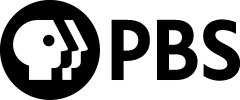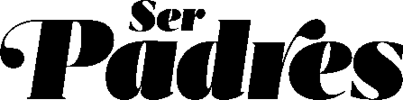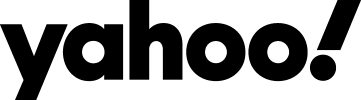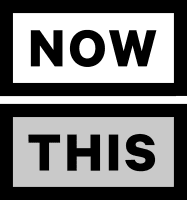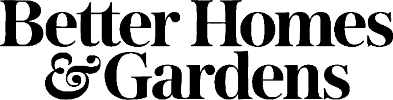Not too long ago I didn’t have any idea what a blog really was. Yes, I’d seen some but I hadn’t paid too much attention to them… until I started my own. I have to confess that at the beginning I was a little confused. I didn’t know how to post comments (or if I had the right to), I didn’t know what twitter was or what subscribe to my email, or follow my blog meant. Lately some folks (mostly family) have written me to ask me to explain how a blog works and how they can participate in it. So I decided to start a series of posts to explain the most basic terms and activities you can find in most blogs, then if you are new, too, you will know what to do. And if you are a blog expert, how about leaving a comment or your own tips so we can all know a little more?
This post is about how to post a comment on a blog. When I write a post, it is in some way unilateral, because I write about things I like or I’m interested in, hoping that others will find it interesting or useful, too. However, when a person leaves a comment the whole dynamic changes, because now we can “chat”. I cannot lie when I say that every time I see a comment I feel very happy (jumping on the couch happy!), this tells me that it is not just my mom (hi mom!) reading my blog 🙂. Comments give me energy to keep writing, help me to know you a little better and offer me suggestions and ideas to bring relevant information to you. I know, from personal experience, that posting a comment can be intimidating, specially when you do not know how to do it, so for those of you who are like I was just a few weeks ago and as per requested, let me offer these few tips:
at the bottom of each post you will see this: Posted by Silvia at 6:00 0 comments
- Click on comments and a new window will load with a space to write your comment. Speak your mind!
- Choose a profile. Below the box you will see this “Comment as”. Click on the arrow and choose your profile, like google account (if you have gmail) or WordPress, etc. If none of these suit you then you can choose one of the two last ones: Name/URL or Anonymous. If you choose Name/URL another window will load where you will write your info, click on continue and you will be back to the original “choose a profile” window. Click on the arrow again and your name should be there as an option, click on it. If you decide to use Anonymous, there is nothing else to do, but keep in mind that it could be easier to have your name if I or another person would like to respond to your comment. Don’t be shy and give us your name or nickname.
- Post your comment, click on the post your comment button, and another window will load.
- Authentification. Now you will see a text box with some funny written characters, just write exactly what you see in the space below (this is not a game 🙂 this information tells the system that there is a person writing this and not a machine leaving spam for everybody to enjoy!). In some rare occasions this window doesn’t show up and you get this message: Your request could not be processed. Please try again. Not a problem, just click to post comment again and it will show up.
- Now your comment is visible to everybody!
It seems a little complicated reading the steps, but it is not. After you do it once, the rest will be a walk in the park. Don’t be shy and tell me something!
- Easy Mexican Flan Recipe (Crème Caramel) - February 26, 2024
- Easy Homemade Flour Tortilla Recipe - January 25, 2024
- 50+ Mexican Side Dishes and Drinks to Serve with Tamales - December 8, 2023